With MS Visual Studio installed, we're ready to create our first ASP.NET website. In VS, this is very easy. Open the File menu and select "New Web Site". You will be presented with the following dialog:
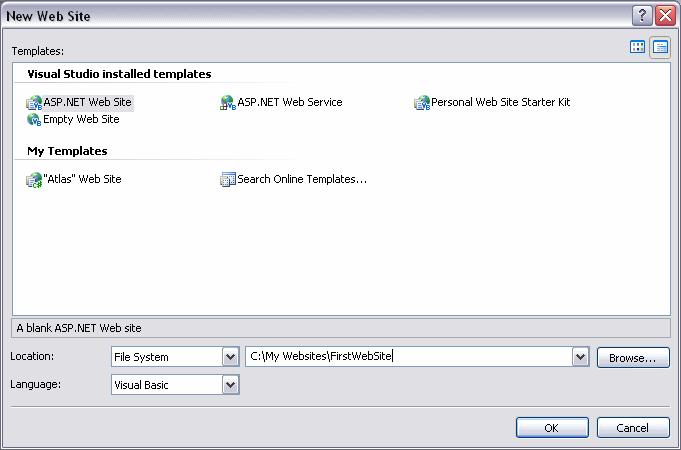
If you have not already selected, you will have to select "ASP.Net Web Site". You should also name your new site by doing this by entering a name in the Places box. This text box is probably already loaded for you, in the last part there is something like "Website 1" you can choose to accept it, as well as place the project, or you can enter a new entry Can I do as I did? I have created a folder, "My Websites", and within this folder, I would like to create a new project named "FirstWebsite" for now, it is less important, but later you collect all your projects in a specific folder You may want to do
This tutorial will focus on the C # language. Once again, no knowledge of it is necessary, so if you already know another .NET language, then you can learn some C # along with this tutorial. Select C # in the language dropdown. Now, click the OK button to create this new website.
VS will make a very basic website for you, it contains only one Default.aspx file (and its partner, Default.aspx.cs file) and an App_Data folder. I will explain it later, but for now, just accept the fact that they are there. We will only use Default.aspx for this example. Go to the next chapter, compulsory "Hello, world!" For example.
